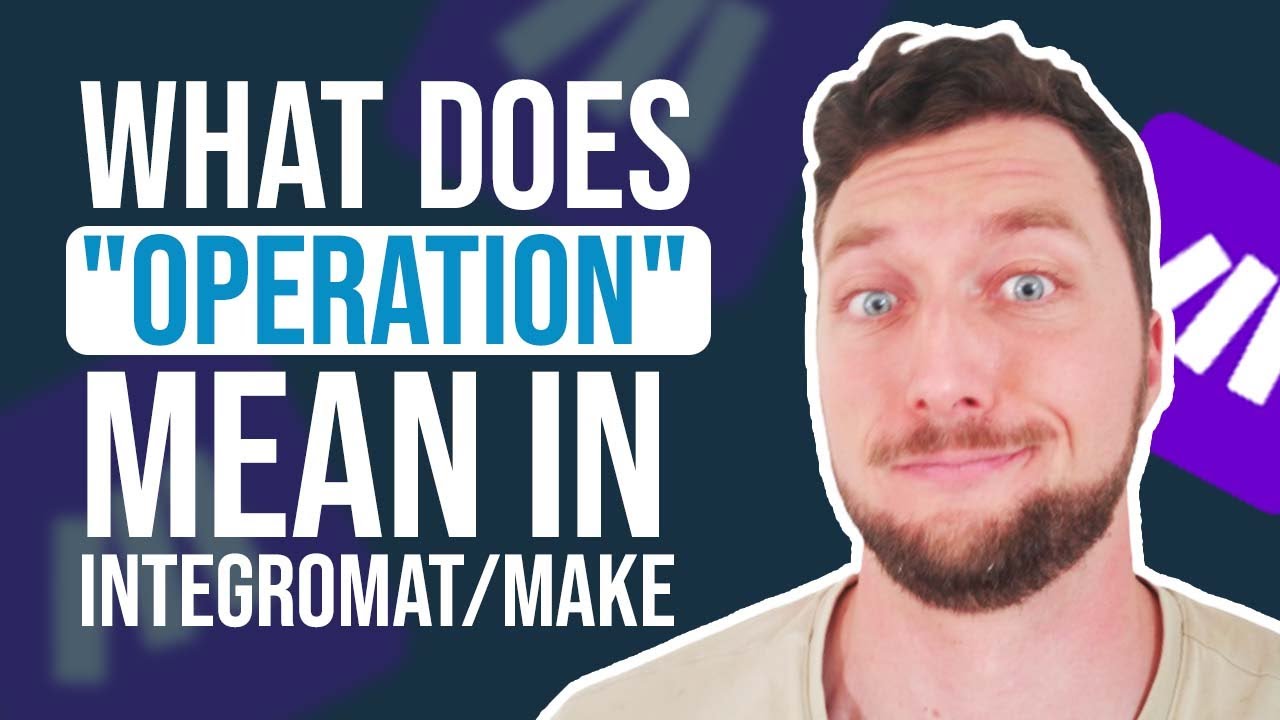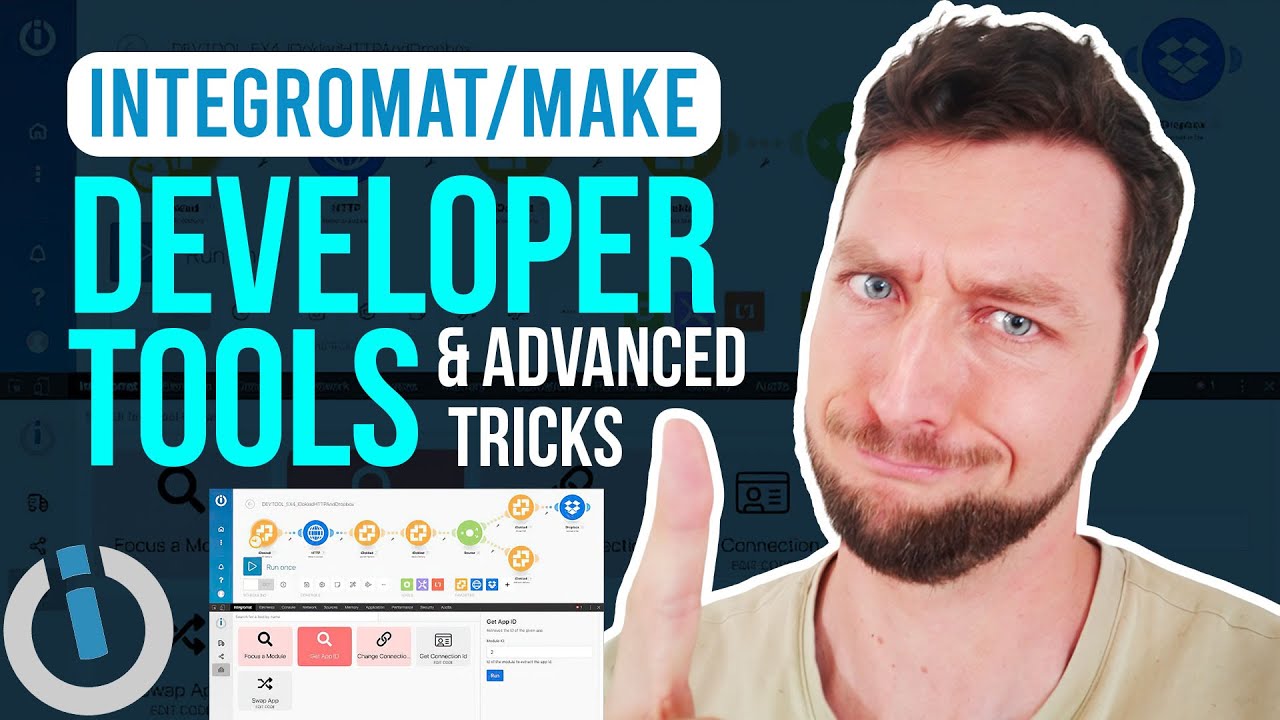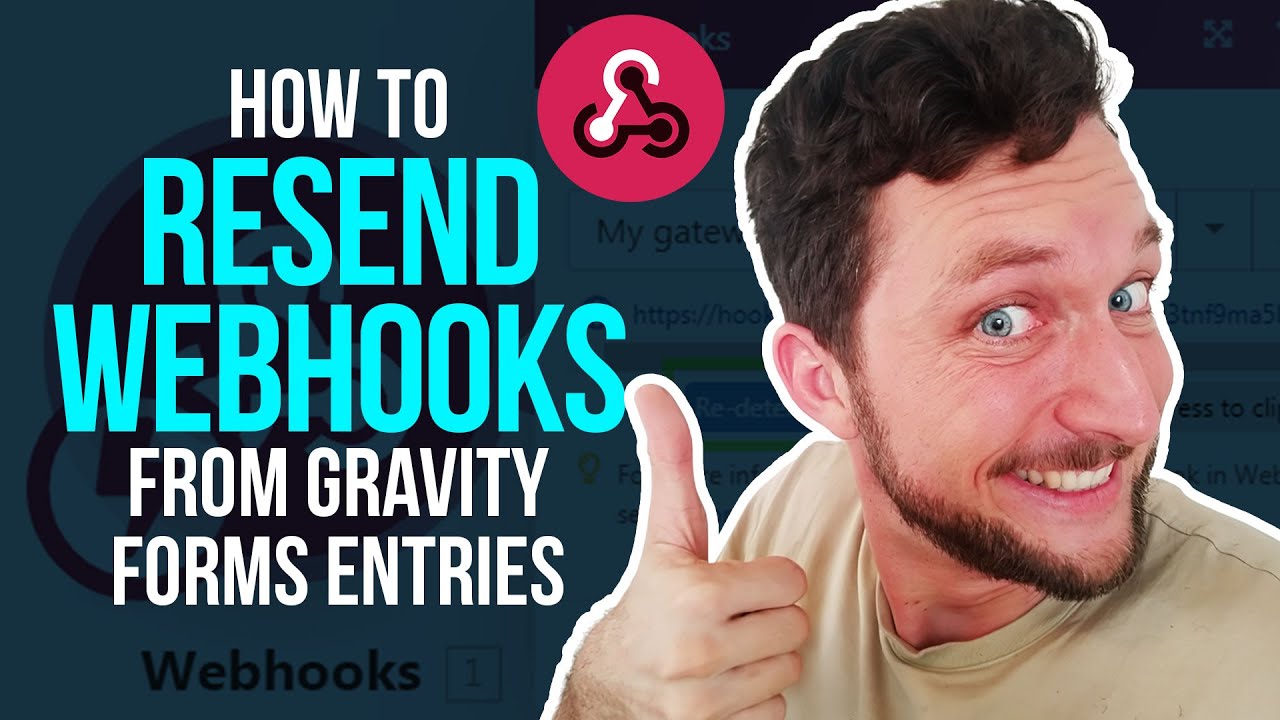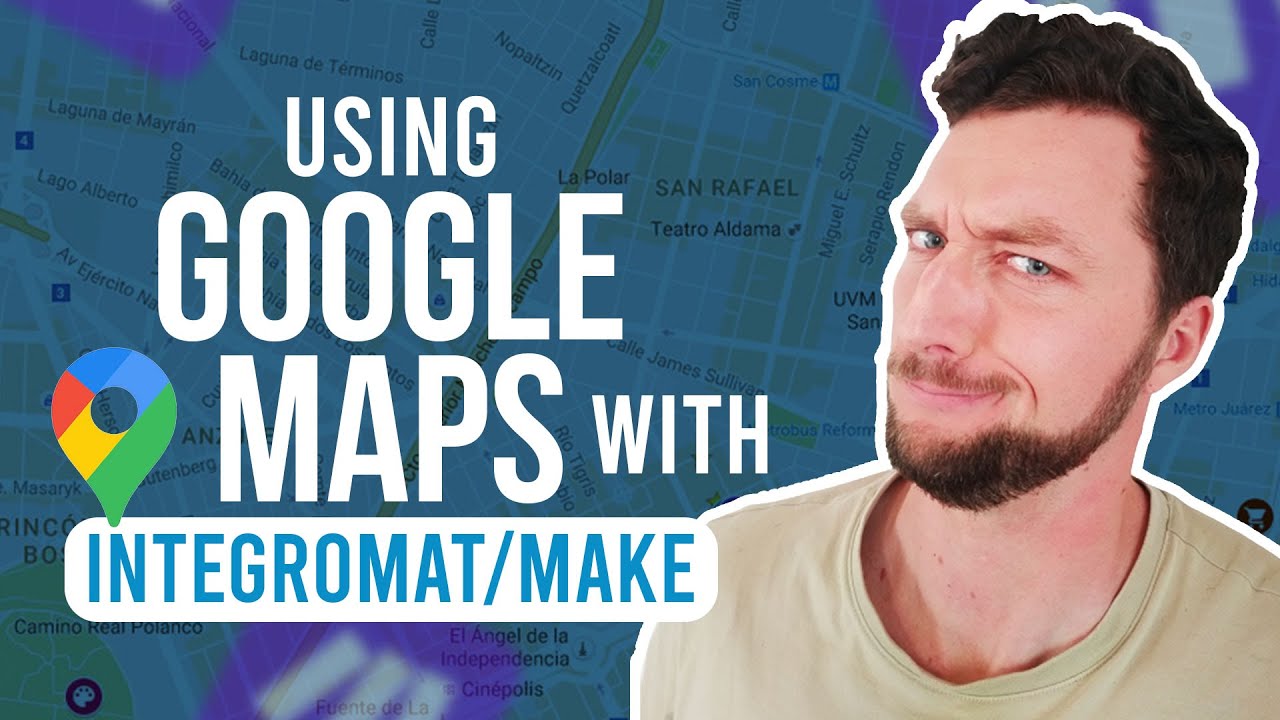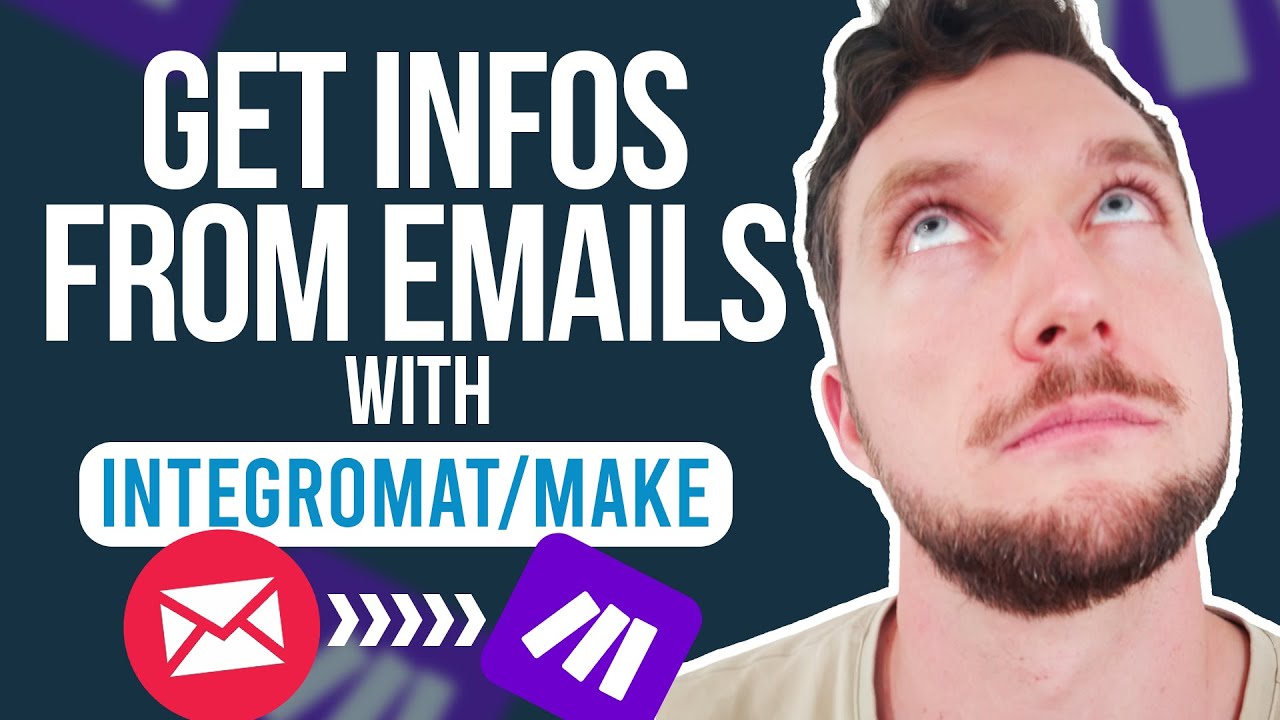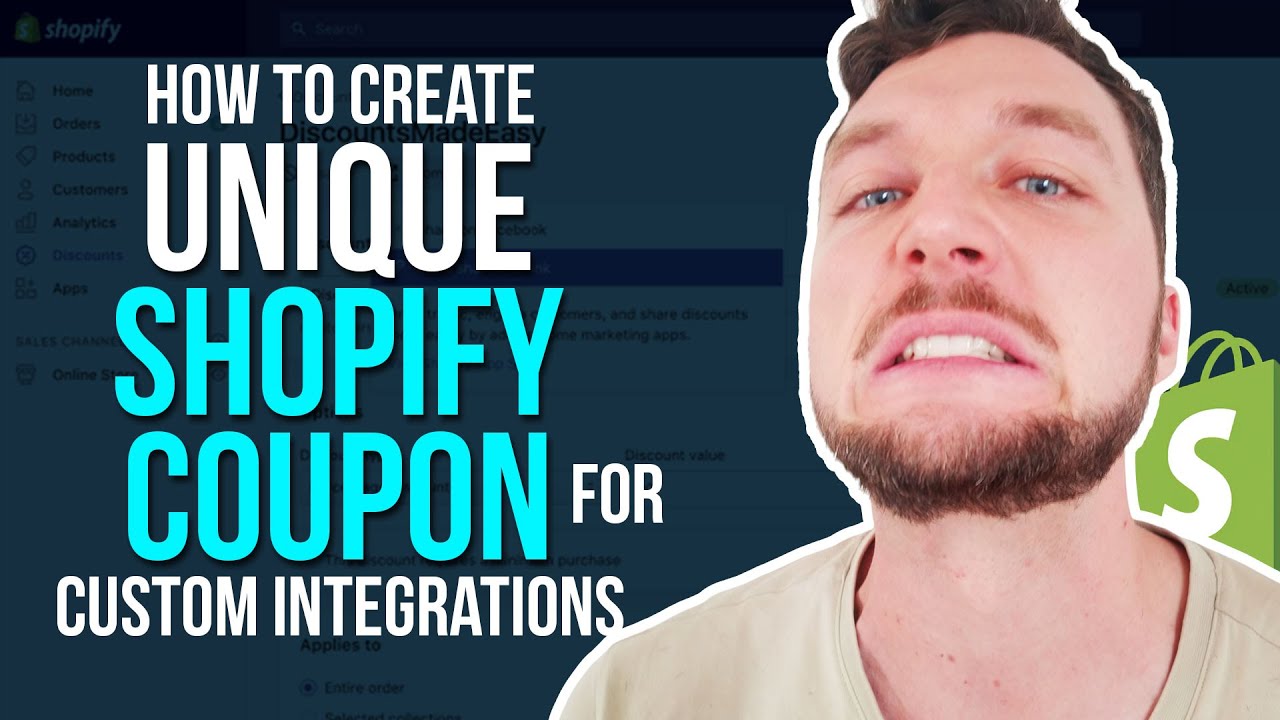Understanding Make.com: Basic Terms and How Billing Works
Hey there, automation enthusiasts! 🚀 Today, we’re diving into some fundamental concepts of Make.com (formerly known as Integromat). Whether you’re new to the platform or just need a refresher, this blog is your ultimate guide to understanding scenarios, executions, operations, and data usage. Let’s get started! 🎉
What is a Scenario?
In Make.com, a scenario is essentially an automation workflow. Think of it as a sequence of tasks that get triggered by an event and perform various actions. For example, you might have a scenario that triggers when you receive an email and automatically saves the attachment to your Google Drive. Each scenario is independent, although you can link multiple scenarios together if needed.
Understanding Executions
An execution is one complete run of a scenario. When a scenario runs from start to finish, that counts as one execution. For instance, if your scenario processes 100 data bundles, an execution is counted when all 100 bundles have been processed within one run.
What are Operations?
An operation is any action that takes place within a scenario. Each module within a scenario uses a certain number of operations. For example:
- A trigger might use one operation.
- A ‘Set Variable’ module uses another operation.
- An iteration module can use multiple operations, depending on the data it processes.
Let’s break it down with an example. Suppose you have a scenario that processes an array of four names: Tom, Mitch, Sam, and Peter. Initially, the array is one bundle of data. As the iteration module processes this array, it splits it into four individual bundles, each containing one name. Consequently, the operation count increases accordingly.
Calculating Operations
Understanding how operations are calculated can save you from quickly consuming your plan’s limits. Here’s a quick calculation:
- Suppose a scenario uses 11 operations per run.
- If it runs every 15 minutes, that amounts to 4 runs per hour.
- Over 24 hours, that would be 11 x 4 x 24 = 1,056 operations per day.
- Over a month, that would be 1,056 x 30 = 31,680 operations.
Clearly, running a scenario too frequently can consume your allocated operations quickly. Make.com offers advanced scheduling options to help you optimize your operations. For example, you can set scenarios to run only on weekdays or within specific time windows, like 9 AM to 5 PM.
Data Usage
In addition to operations, Make.com also tracks data usage. If your scenario involves downloading or uploading files, the size of these files contributes to your total data usage. For example:
- Downloading a 5 MB file once will use 5 MB of data.
- If the scenario runs 4 times an hour, that’s 20 MB per hour.
- Over a day, that’s 20 MB x 24 = 480 MB.
Keep an eye on your data usage to avoid hitting your monthly limits.
Optimizing Your Scenarios
The key to efficient automation is to strike a balance between frequency and necessity. Ask yourself: How often do I really need this scenario to run? Could it run less frequently and still meet your needs? Here are some tips:
- Run scenarios once a day or even less frequently if possible.
- Use webhooks for instant but less frequent triggers.
- Utilize advanced scheduling options to limit runs to specific times and days.
By optimizing your scenarios, you can make the most of your Make.com plan and keep your operations and data usage in check.
That’s it for today’s deep dive into Make.com’s basic terms and billing structure. Happy automating! 🤖✨