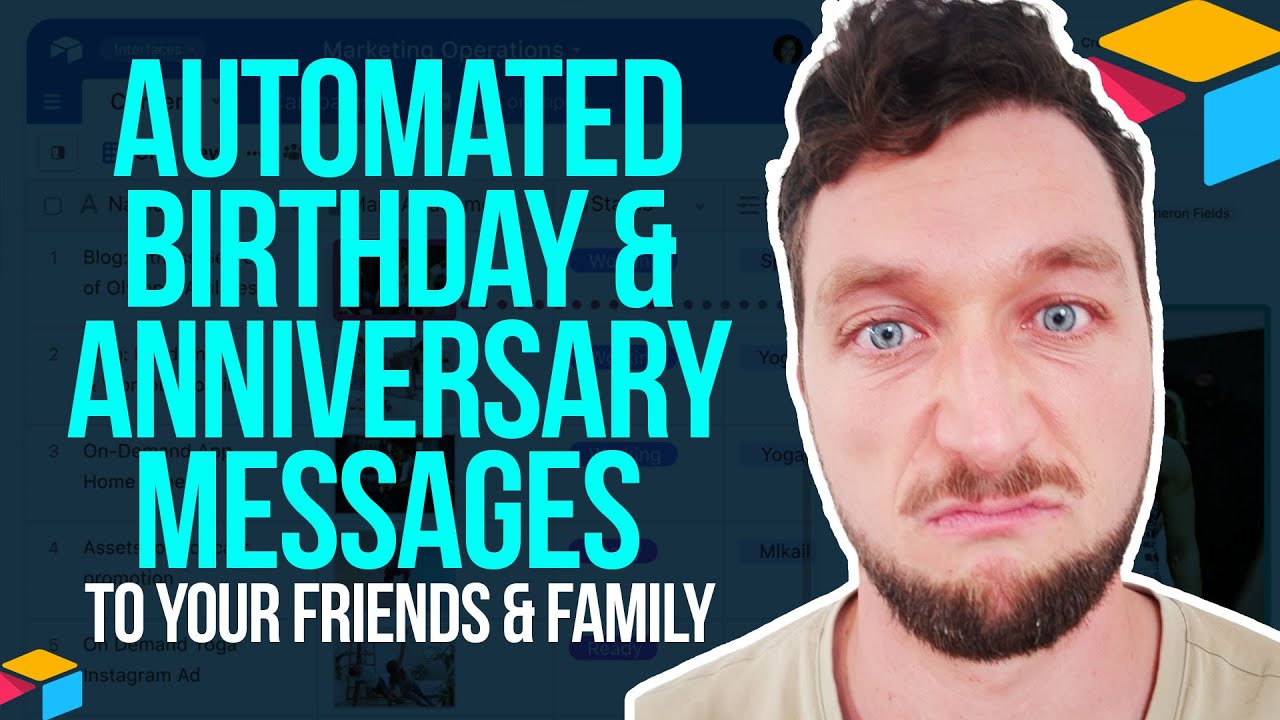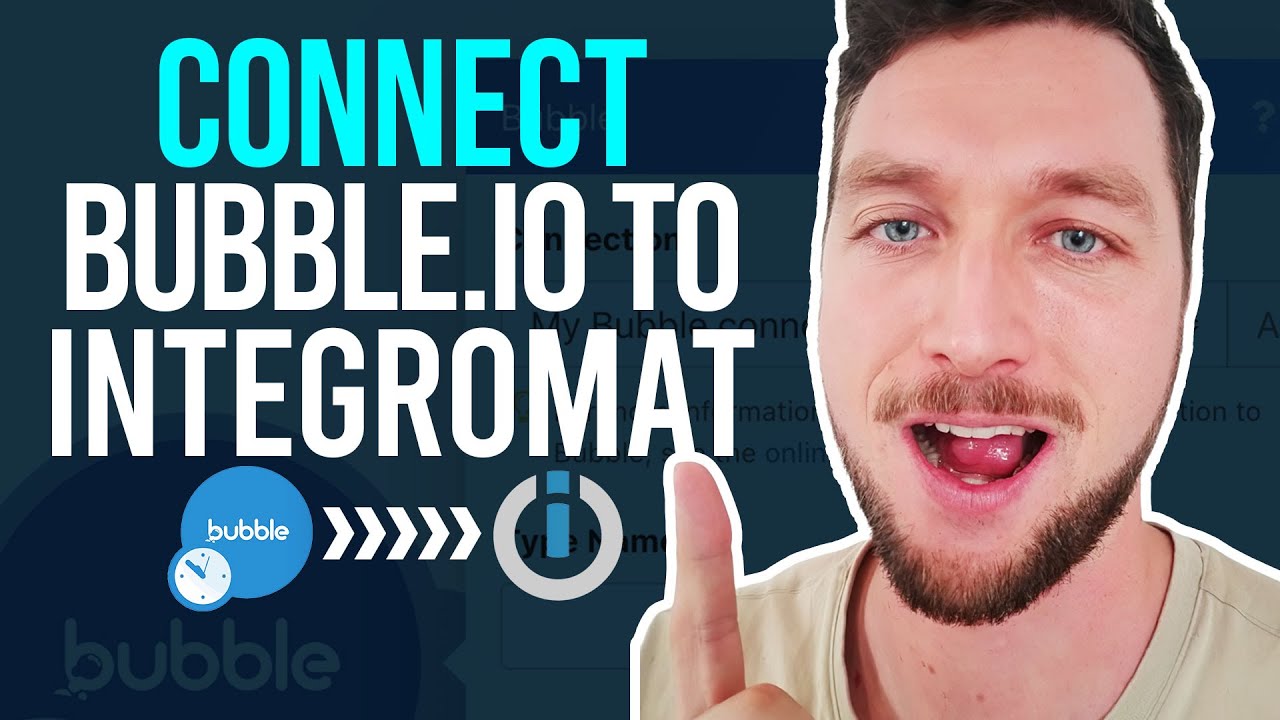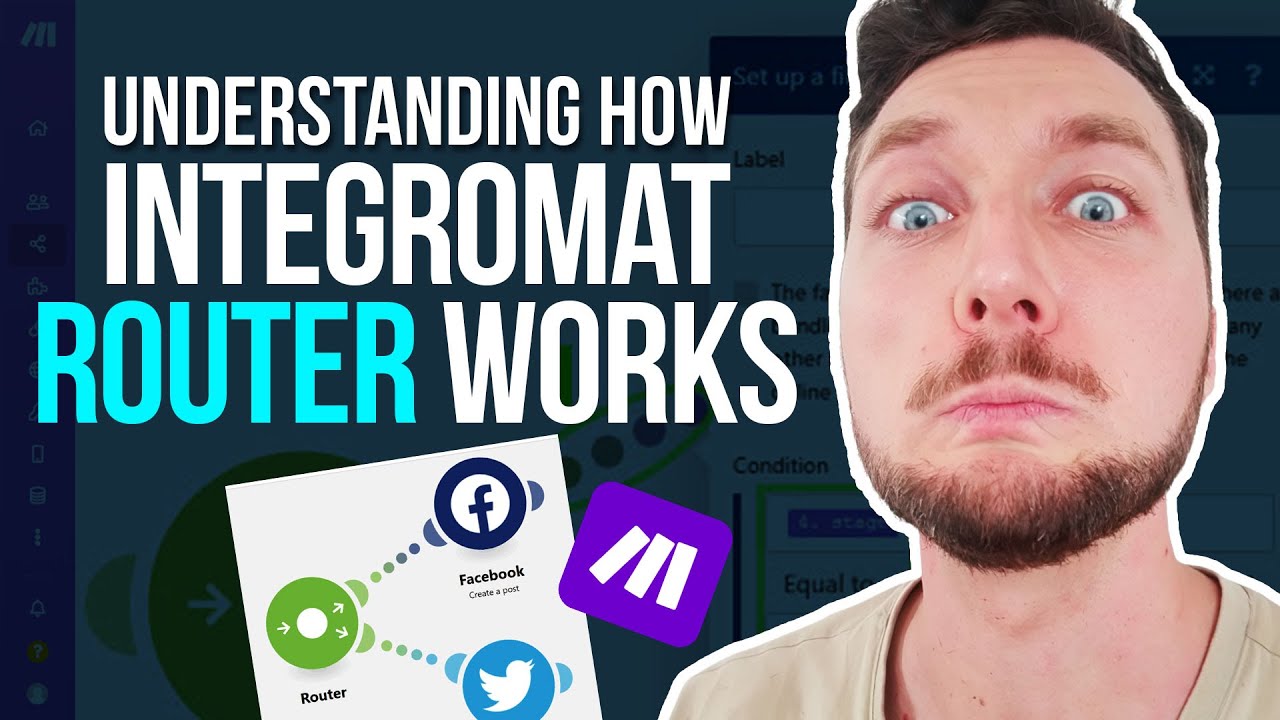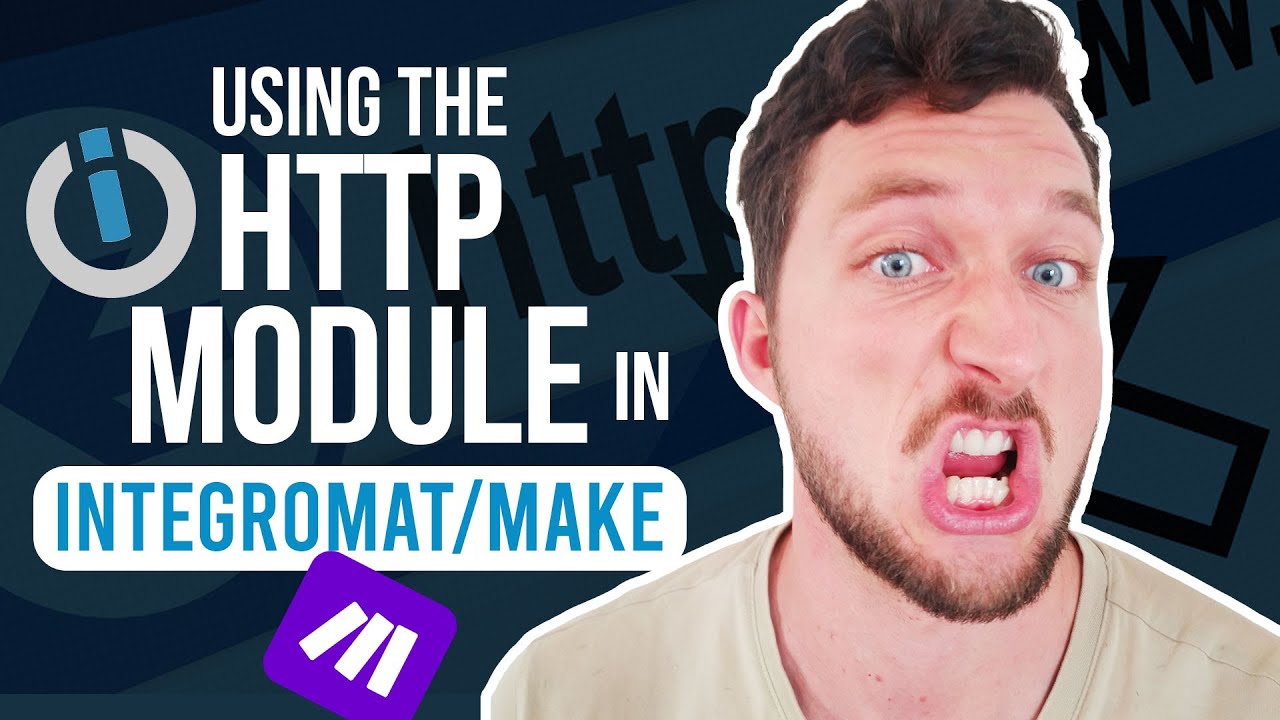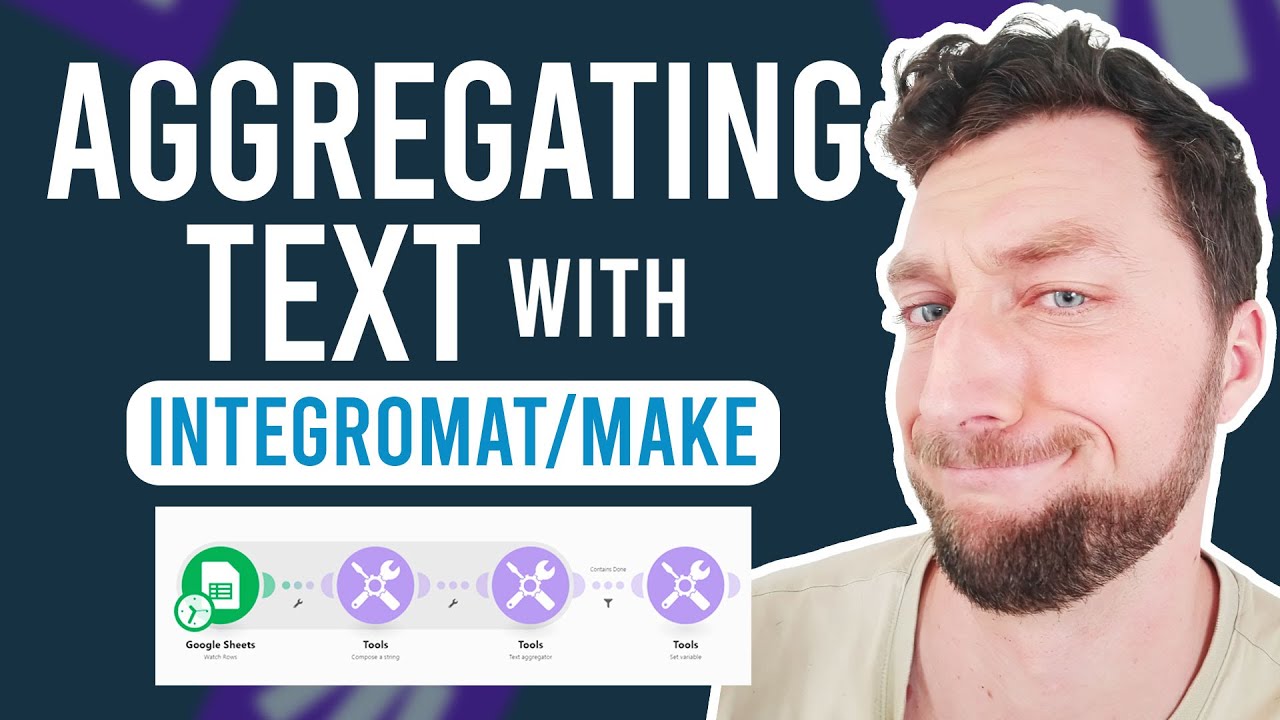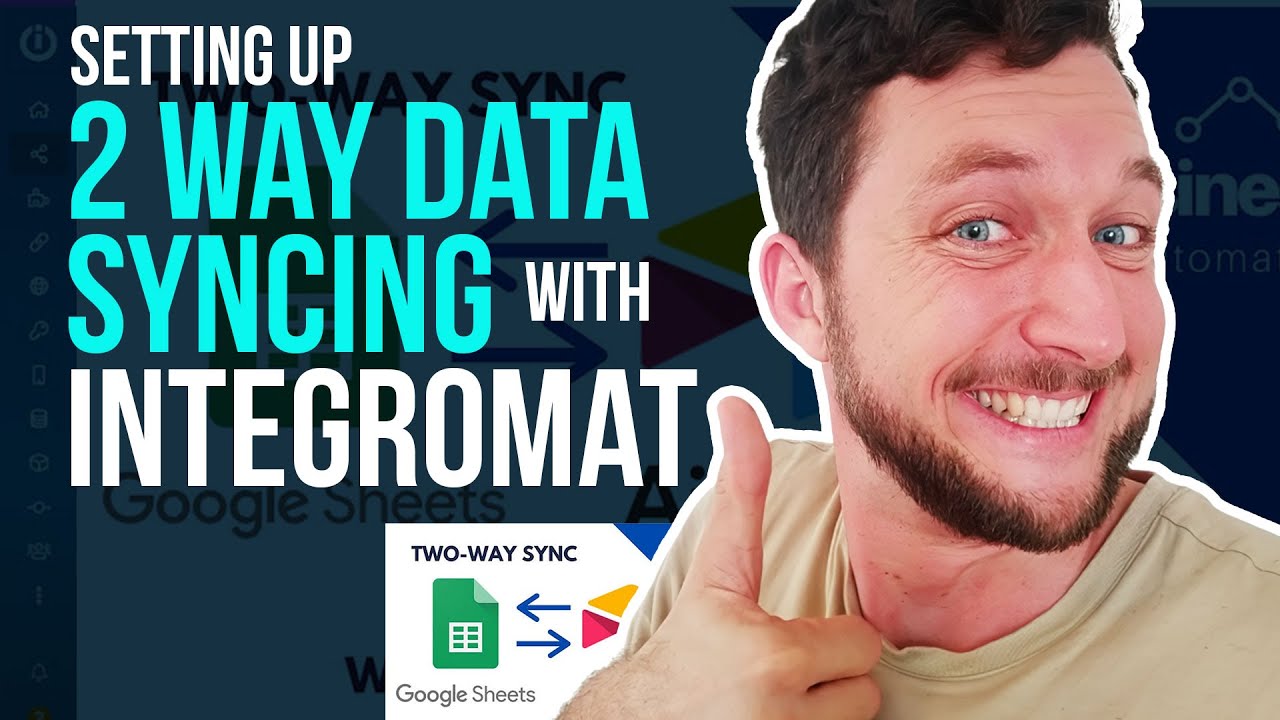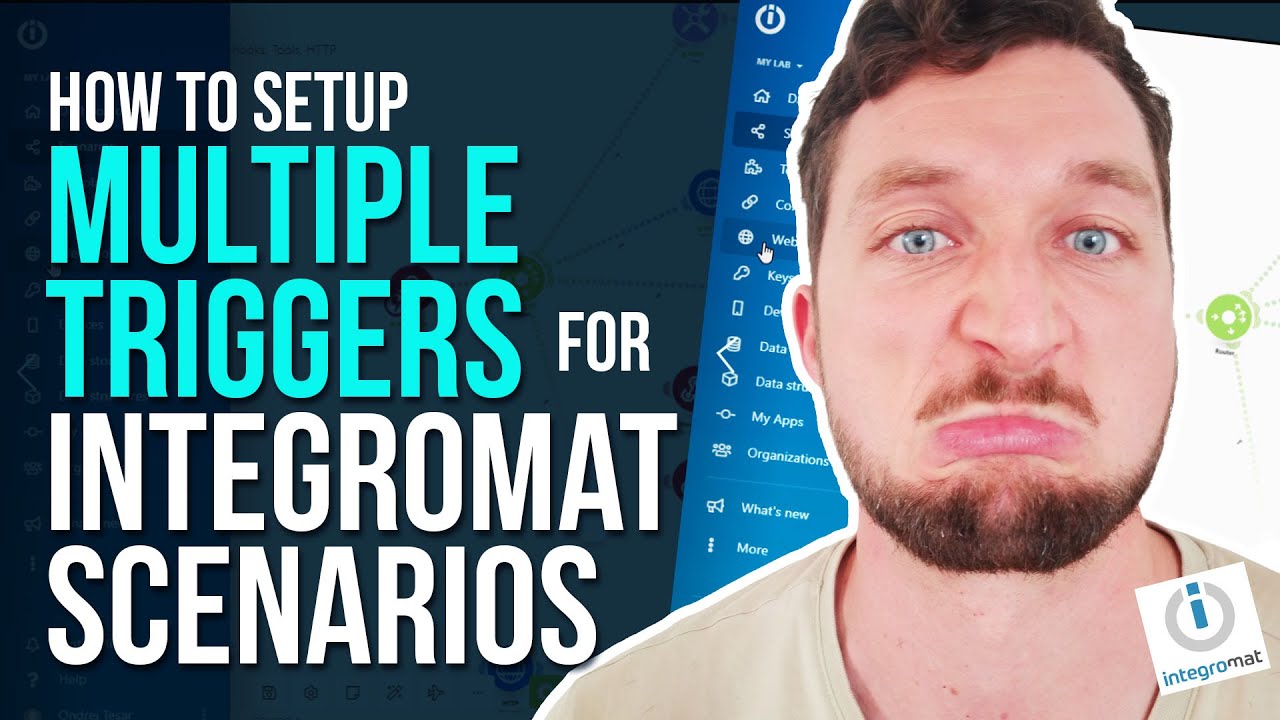Automate Personal Reminders with Bubble.io and Make.com: Never Miss a Birthday Again!
Hey there! 😊 Have you ever found yourself in a situation where you completely forgot an important friend’s birthday, and they got understandably upset? Life can get busy, and it’s easy to miss these special dates. But what if I told you that you could automate these reminders, just like you do with business processes? Today, I’ll show you how to use Bubble.io and Make.com to never miss a birthday or anniversary again! 🎉
Setting Up Your Airtable Database
First things first, you’ll need a simple Airtable database to store all your important dates. I’ve created two tables: Mates and Important Dates. Here’s a quick breakdown:
- Mates Table: Contains names, phone numbers, Facebook URLs, and any other contact methods you’d like to use.
- Important Dates Table: Stores the event type (birthday, anniversary, etc.), the date, and a custom message you’d like to send.
To keep things neat, I’ve hidden personal information and only displayed first names in the video.
Automating Reminders with Make.com
Now, let’s talk about how we can automate the reminders using Make.com. This scenario runs every day at 9 AM local time.
- Lookup Important Dates: The system checks if today’s date matches any of the important dates in the database.
- Send SMS or Push Notification: If a phone number is available, a text message is sent using TextMagic. If not, a push notification is sent to your phone.
- Facebook Reminder: If no phone number is available, a push notification reminds you to send a message on Facebook. This notification includes a direct link to the person’s profile.
- Phone Call Prep: For very close friends and family, the system preps a phone call for you to make at 9 AM.
This setup ensures you never miss an important date, whether it’s a birthday, anniversary, or any other significant event.
Customizing Your Messages
Your Airtable database allows you to customize the messages you want to send. You can update these messages annually, perhaps on January 1st, to keep them fresh and relevant. The formula fields help extract the day and month from the event date, making it easy to match with today’s date.
Advanced Automation Ideas
Feeling adventurous? Here are some additional automation ideas:
- Email Reminders: Send an email instead of an SMS or push notification.
- Slack Notifications: Get reminders directly in your Slack workspace.
- Automated Cards: Schedule a card to be sent in the mail a week before the event. Some services even offer handwritten cards!
Why Automate Personal Reminders?
Some might think automating personal reminders is impersonal, but I believe it shows you care. By consistently remembering these important dates, you strengthen your relationships over time. Plus, it takes the stress out of remembering every single date manually.
Conclusion
There you have it! A simple yet effective way to automate personal reminders using Bubble.io and Make.com. If you have any questions or need help setting up your own automation, feel free to schedule a call with me. And don’t forget to like this video and subscribe to our channel for more automation tips! 🌟