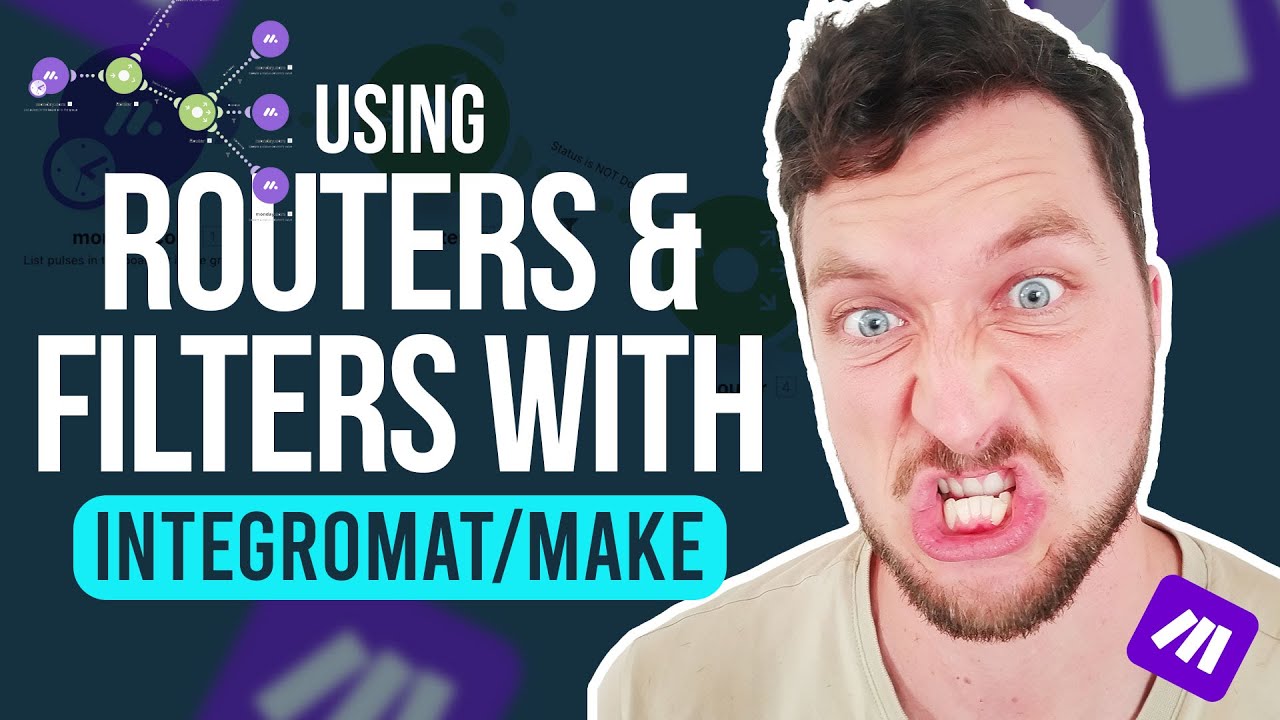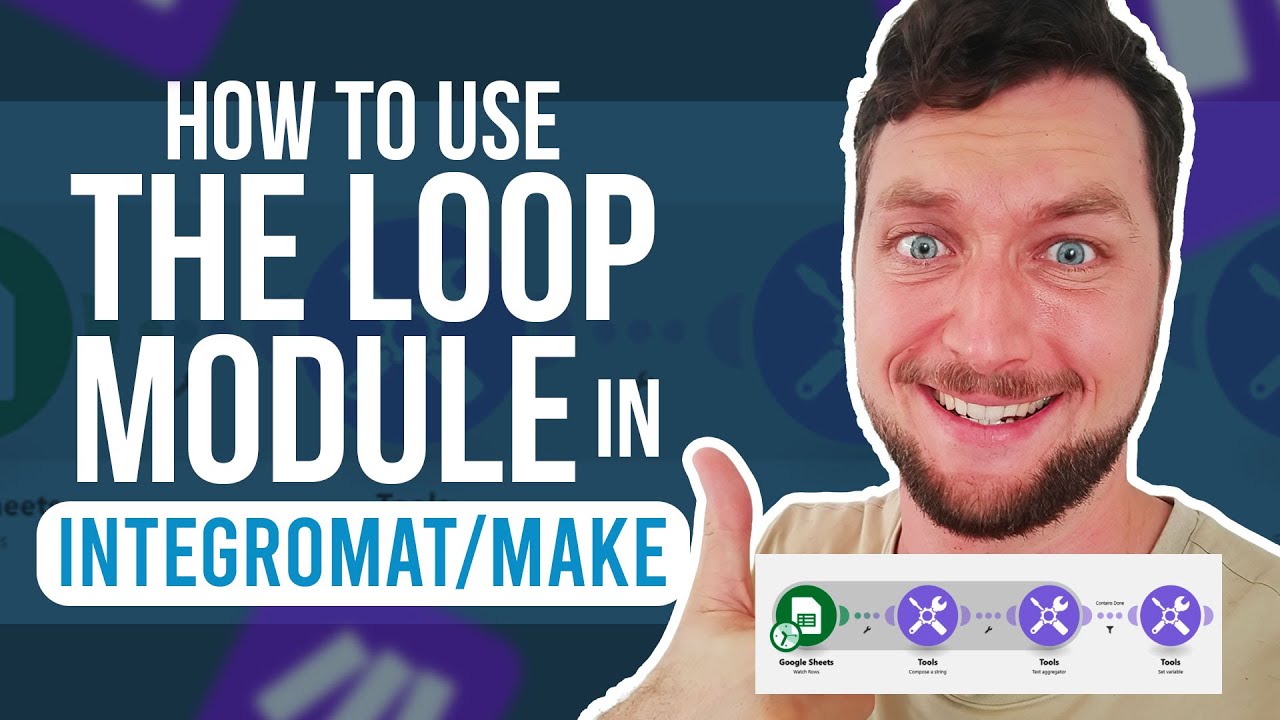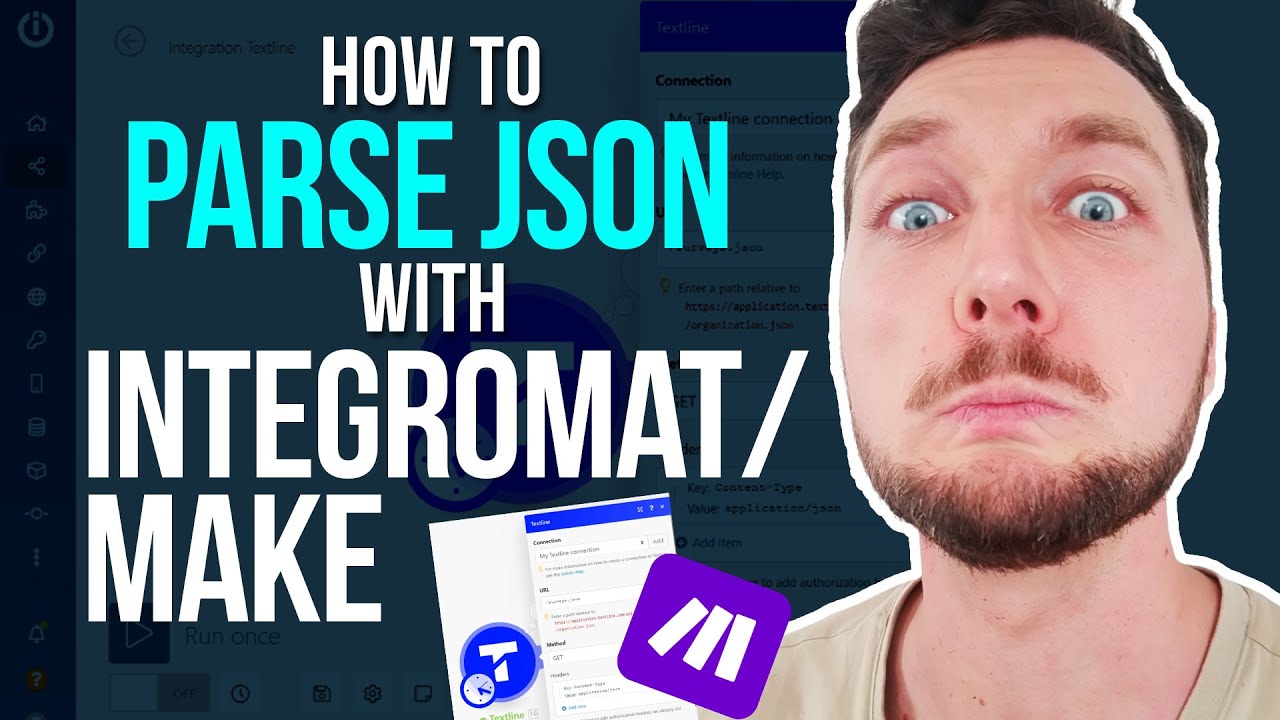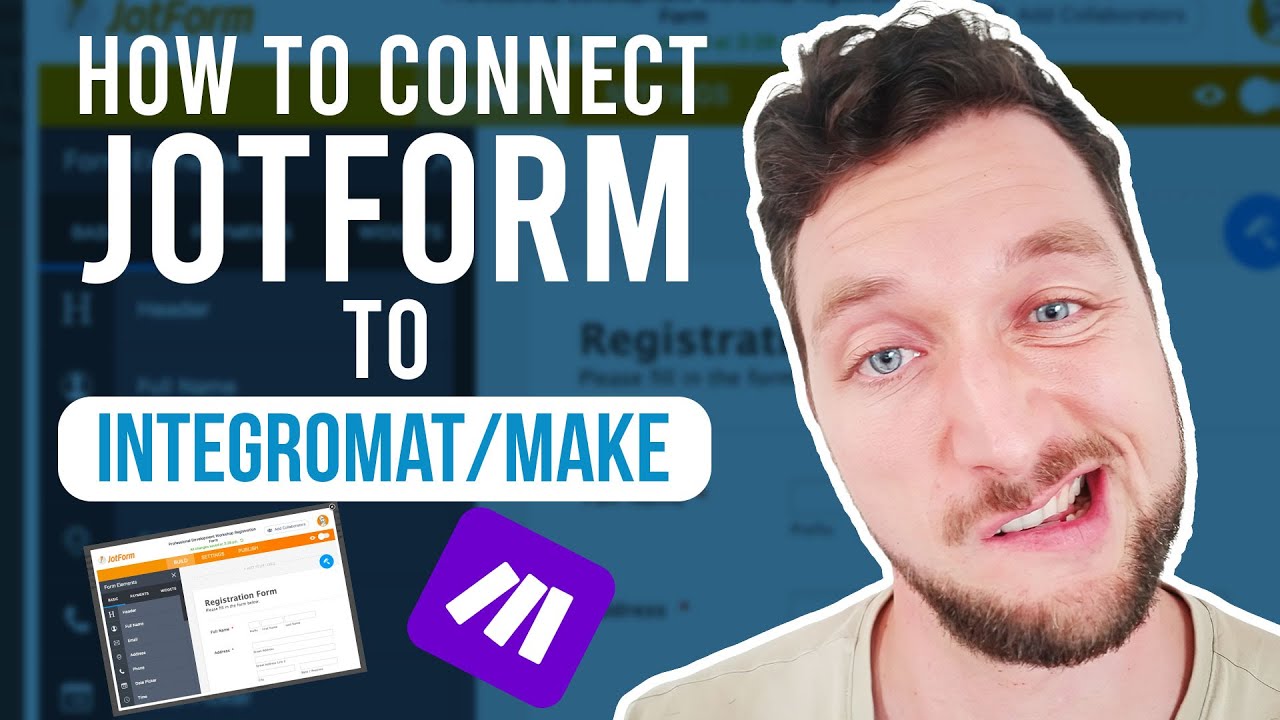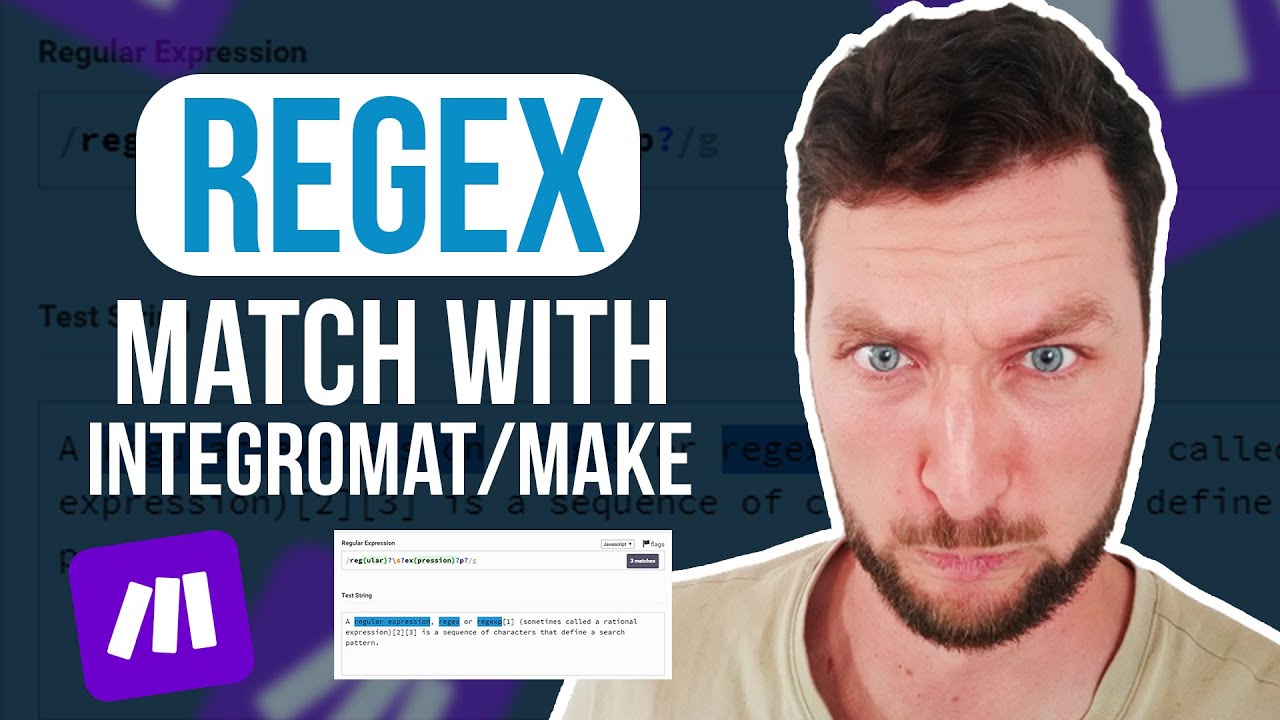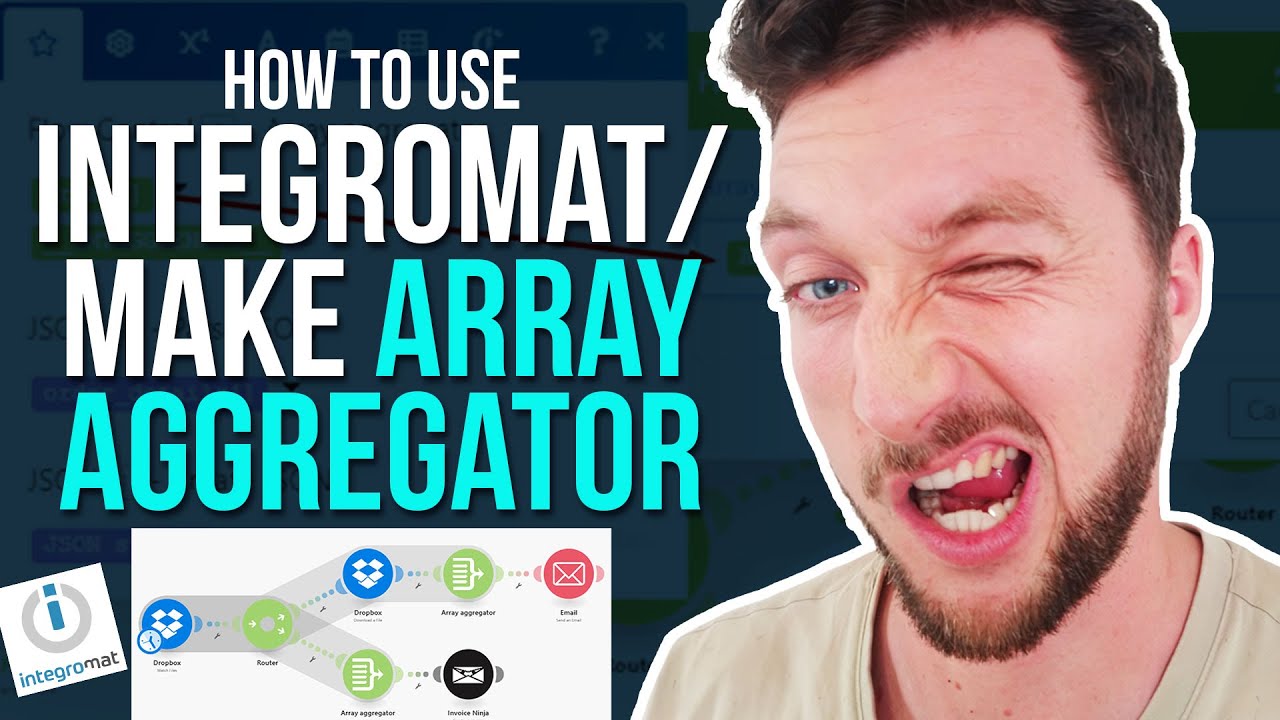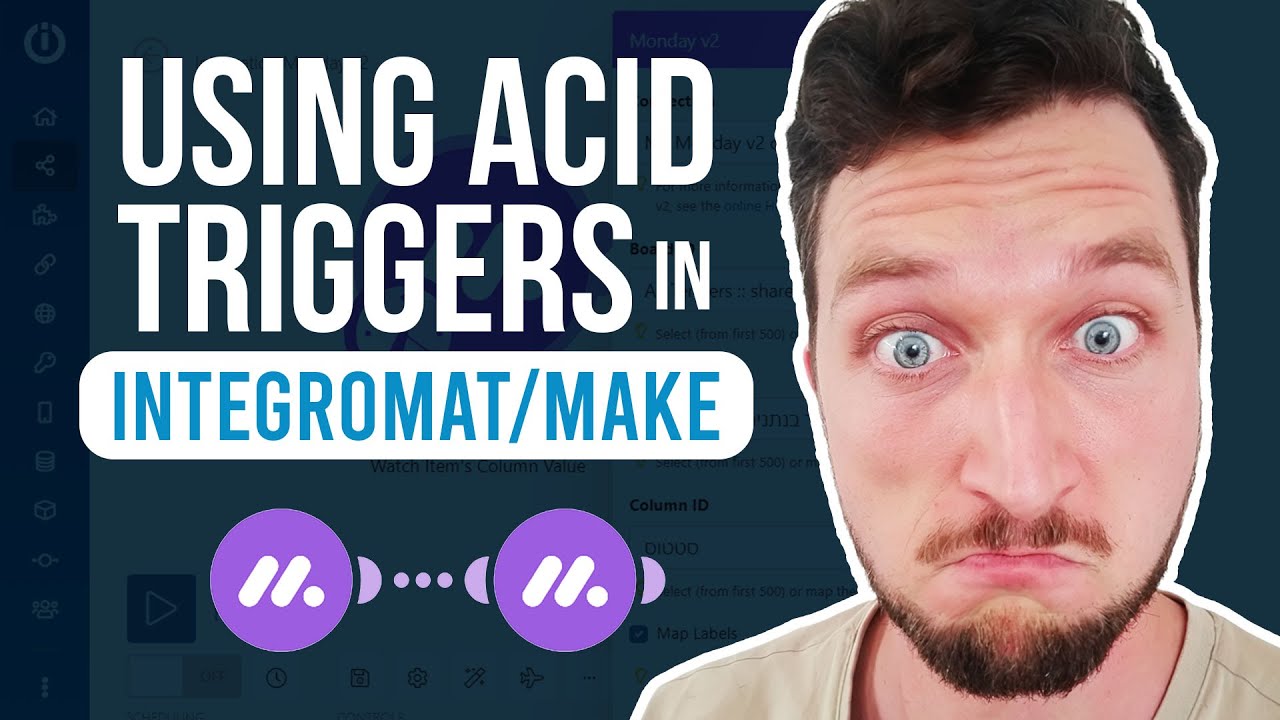Unlocking the Power of Multi-Path Automations with Make.com and Bubble.io
🚀 Ready to take your business automation to the next level? If you’re leveraging Bubble.io and Make.com (formerly known as Integromat), understanding the intricacies of multi-path automations and router logic can significantly streamline your workflows. In this blog, we’ll explore how to maximize your automation game with Make.com. 🌟
What is Straight Line Automation? 🔄
Straight line automation is the simplest form of automation where tasks are executed in a linear sequence. If you’ve used other automation tools like Zapier, you might be familiar with this concept. You set a trigger, and then a series of actions follow one after another. This is effective but limiting when you want more complex workflows.
The Power of Multi-Path Automation 🌐
One of the standout features of Make.com is its ability to create multi-path automations. Unlike Zapier, where visualizing and managing nested paths can become a nightmare, Make.com offers a more intuitive and visual approach. This is especially beneficial when dealing with complex workflows involving multiple conditions and actions.
Why Multi-Path Automation? 🤔
- 📈 Scalability: Easily handle more complex workflows.
- 👀 Visibility: Visualize your entire workflow, making it easier to manage and troubleshoot.
- ⚡ Efficiency: Reduce the time spent switching between multiple pages and screens.
Understanding Routers in Make.com 🚦
Routers are the key to creating multi-path automations in Make.com. A router allows you to split your workflow into different paths based on conditions you set. Here’s how it works:
How Routers Work 🛣️
Imagine you have a data bundle hitting a router. The router will decide which path the data should take based on the conditions you’ve defined. It processes routes in a sequential order, always starting with the first route and moving clockwise. This ensures that each path is executed in the correct order.
Auto Align Button 🧩
One of the most useful features when working with routers is the Auto Align button. This button automatically aligns your modules, revealing the true order in which they will be executed. This is crucial for understanding the flow of your scenario and ensuring everything happens in the right sequence.
Reordering Routes 🔄
If you need to change the order of your routes, you can easily do so by unlinking and relinking them. After making changes, click the Auto Align button to update the sequence. This ensures that your workflow remains organized and easy to follow.
The If-Else Logic 🤓
Another powerful feature of Make.com is its if-else logic. This allows you to set conditions for each route, making your workflows even more dynamic.
Setting Conditions 🎯
For example, you can set a condition based on an email trigger. If the email contains a specific keyword, such as “mitch,” the data will follow one path. If it contains “susan,” it will follow another. This flexibility allows you to create highly customized workflows.
Fallback Routes 🛡️
Fallback routes are a safety net for your workflows. If a data bundle doesn’t meet any of the conditions in your router, it will follow the fallback route. This ensures that no data is left unprocessed, providing an additional layer of reliability to your automations.
Monitoring and Testing Your Automations 🛠️
Once you’ve set up your multi-path automations, it’s important to monitor and test them. Make.com offers tools like the flow plane to visualize how data packets move through your workflow. This helps in identifying any bottlenecks or issues.
Conclusion 🎉
Multi-path automations and router logic in Make.com offer a powerful way to enhance your business processes. By leveraging these features, you can create more efficient, scalable, and reliable workflows. So why stick to straight-line automations when you can unlock the full potential of Make.com? 🚀
Ready to take your workflow automation to the next level? Start exploring multi-path automations with Make.com and Bubble.io today! 🌟